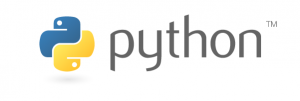Python online tutorial
Part 2: Installation
The first thing you need to do is make sure you have a Python distribution on your computer.
Check if you already have Python installed
- Windows users: Open the search box using
Windows key + S. Search forpython. If nothing comes up, you can also try opening a command prompt (Windows Key + Rand typecmd) and typingpython, but this will only work if you have environment variables set up correctly. - Linux users: Open a terminal by pressing
Ctrl + Alt + T. Now typepython. If your terminal isn’t replaced by a Python prompt, go to the Download section. - Mac users: Open a terminal by searching for
terminalin Spotlight. Now typepython. If your terminal isn’t replaced by a Python prompt, go to the Download section.
Even if you already have Python, it’s always a good idea to keep up to date by downloading the latest version, always available here.
Download Python
If you don’t have Python, don’t worry. It’s really easy to get it up and running in no time.
- First, download the latest version of Python from python.org/downloads.
- You will get an executable file. Run it and follow the on-screen instructions, then wait for it to unpack.
- When it’s done, you will be able to use Python instantly by searching for it on your system and opening it.
Note all the latest distributions include IDLE by default. IDLE is one of many Integrated Development Environments for Python, and the one we will be using to teach this course. It is fast and simple, and provides a cross-platform Python shell.